Get rid of Amazon Fire Launcher without root access
This How-To shows you how to get rid of Amazon Fire Launcher without root access. Amazon Fire 5.3.3 OS can’t be downgraded or rooted, and since the Fire tablet line auto-updates, this leads many folks with the horrible experience of using the Fire OS with their gimped store/subscriptions.
The process to use Google Services and Googles Store instead is a bit involved but entirely doable on the Fire Tablets without having to root it. From then on, you don’t have to navigate the out of date and limited Amazon App Store.
Here is the process:
- Enable ADP USB Debugging (Settings -> Device -> Tap Serial 10 Times -> Select Developer options -> Turn ADP Debugging ON)
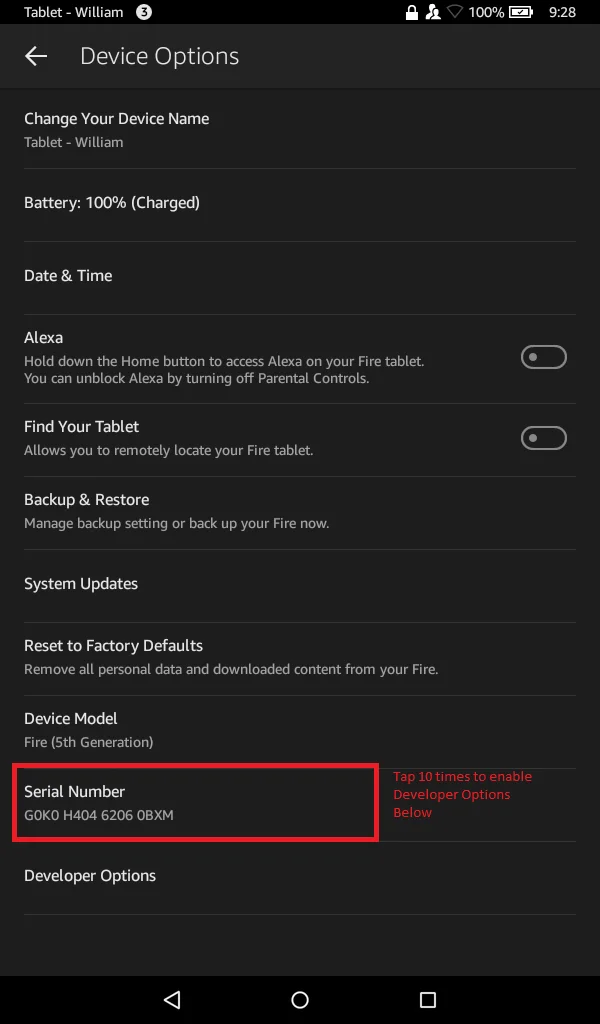
- Enable Downloads from Unknown Sources (Settings -> Security -> Allow Unknown Sources ON)
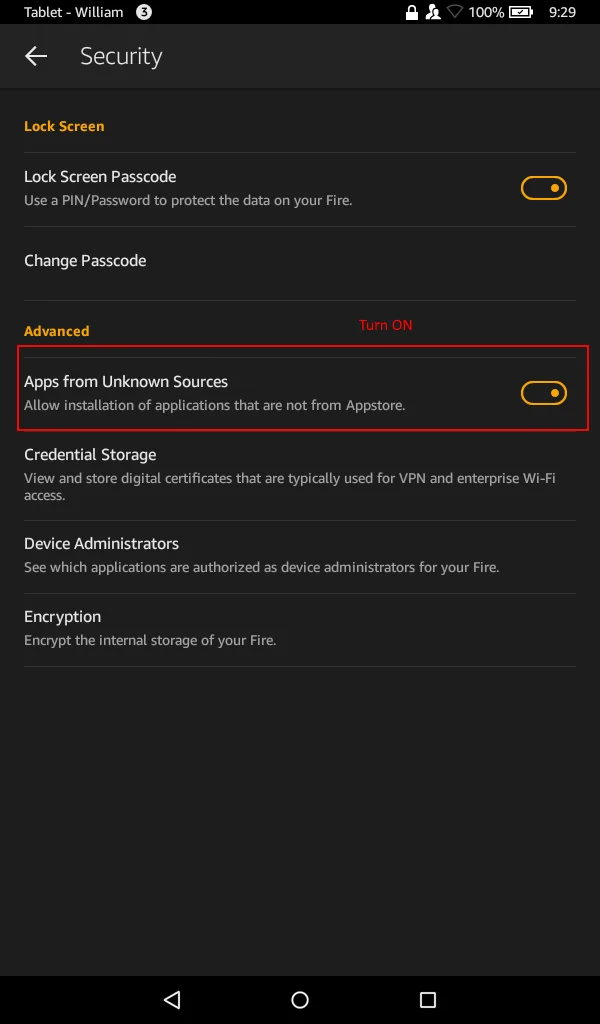
- Install Google Play Services
- Plug Device into USB on Computer and run the Supertool as Administrator
- On Tablet Select Always Allow this computer and press OK
- Download this zip file http://rootjunkysdl.com/files/?dir=Amazon%20Fire%205th%20gen/SuperTool
- Run 1-Amazon-Fire-5th-gen.bat
- Select Install Google Play Services/Framework
- Wait for it to Finish and Close the program
- Plug Device into USB on Computer and run the Supertool as Administrator
- Launch Google Play using Search on Home Screen
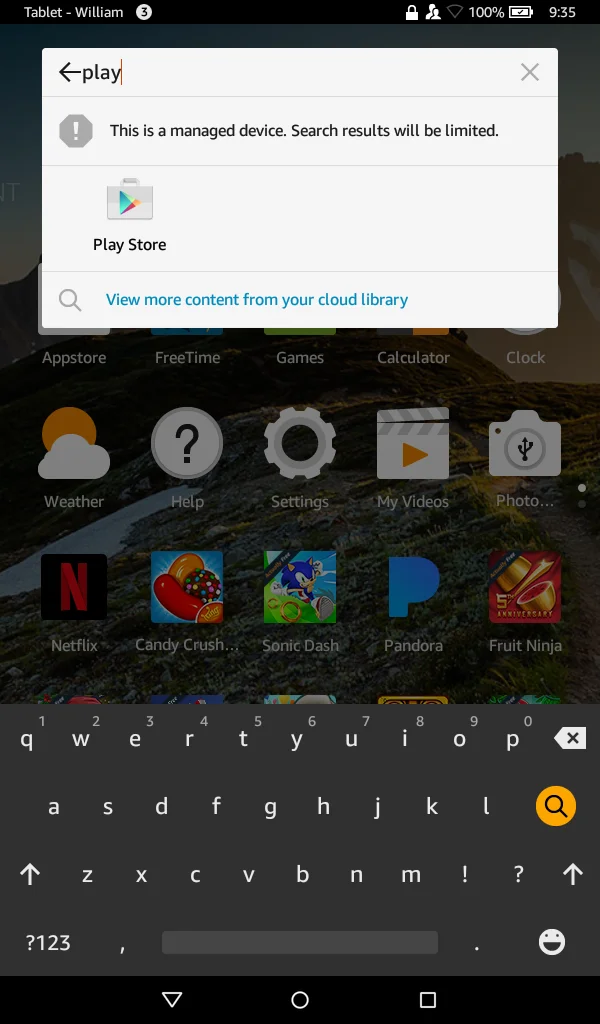
- Sign-in to Google
- Update Google Play Services (Note: you can type Google Play Services in or launch update from the notifications tray — This will take 5-10 minutes to update)
- Install Nova Launcher from Play next
- Download the following APK to change the Amazon Fire’s Default Launcher. Afterward, on the tablet open Google Chrome or Amazon Silk Browser enter this address: http://bit.ly/amalaunch
Note: This is the shortlink for https://github.com/BaronKiko/LauncherHijackV2/releases/download/2.1/LauncherHijackV2.1.apk Github project. It is open source and I encourage you to look over the project on your PC so you aren’t blindly installing things on your tablet.
- Install the HijackLauncherV2.apk and Open it
- Select Nova Launcher in the App and hit Ok at the prompt
- Go back to settings -> Accessibility ->To detect home button press -> Switch to On
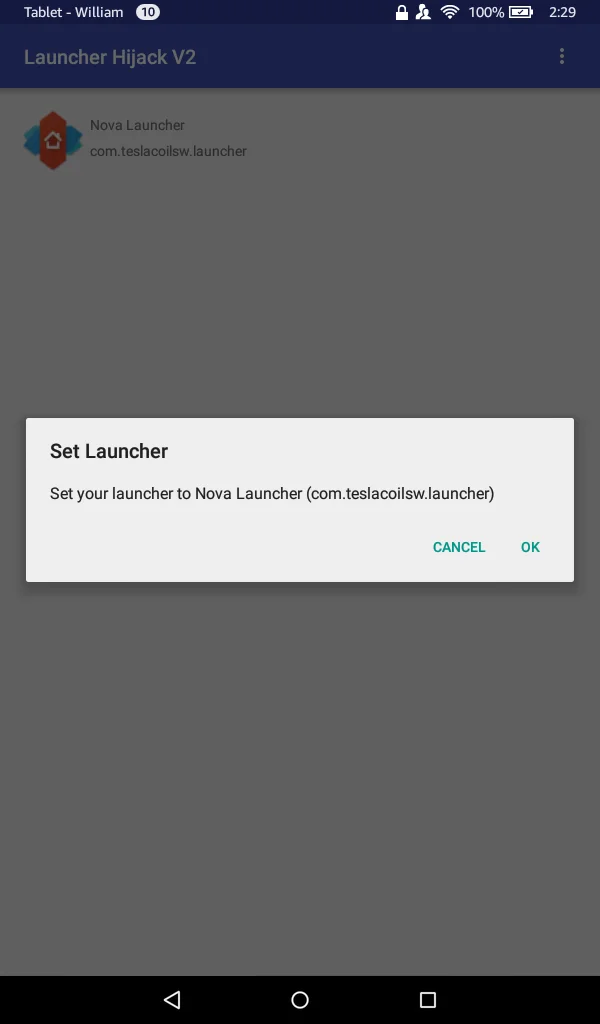
Finished, Enjoy being able to use Google Services on your Amazon Fire!