Configuring SQL Authentication
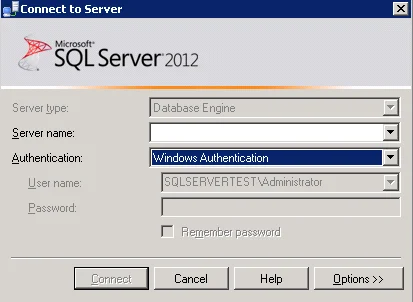
Configuring SQL Authentication can be tricky at times, and this is a great article that goes over the two types of authentication in SQL. I find some programs interface better with direct SQL authentication when Windows Authentication fails for any reason.
Note: This article is taken from http://kb.gfi.com/articles/SkyNet_Article/How-to-configure-SQL-Server-2005-2008-to-accept-SQL-Authentication and all credit goes to them for the writing. I’m posting it here simply as a reference in case there _site changes the above link. _
Fix Authentication in GFI ReportCenter
In order to use SQL Server authentication, you must first configure your server using the steps below.
- Right-click on the server node and select ‘Properties’
- Select ‘Security’ from the left menu under ‘Select a page’
- Under ‘Server Authentication’, select the ‘SQL Server and Windows Authentication mode option’
- Click ‘OK’ to close the dialog
- Right click on the server node and choose ‘Restart’ for the changes to take effect
SQL Server authentication login
- In the server node expand ‘Security’ and ‘Logins’
- Right click on the login name and select ‘Properties’
- Enter a password and confirm the password for the login
- Select ‘Status’ from the left menu under ‘Select a page’
- Set the ‘Login’ option to ‘Enabled’
- Click ‘OK’ to close the dialog
Once you have walked through configuring SQL authentication, you can now change your instance to the type you need.