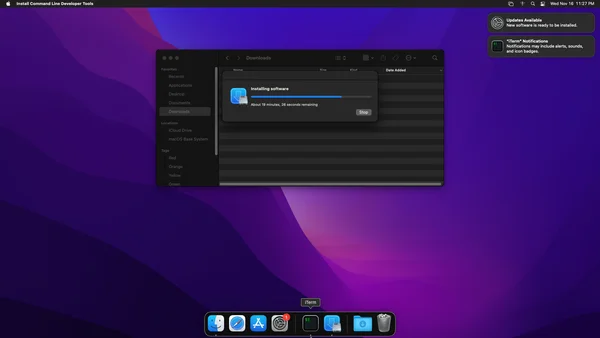Docker Macos

Don’t have a Mac and need MacOS? No problem, run it in a docker container.
Credit goes to this twitter user:
Anthony @LinusTech and @christitustech need to check out this project:https://t.co/ctx41h0j25
— Arinze (@justArRinze) November 13, 2022
It offers macOS Catalina, Big Sur, Monterey, High Sierra, and Mojave as Docker images.
PS:
Someone please tell me what's Anthony's twitter handle. I need to follow that man.
Requirements
Install Docker Ubuntu 22.04
sudo apt install apt-transport-https ca-certificates curl software-properties-common -y
curl -fsSL https://download.docker.com/linux/ubuntu/gpg | sudo apt-key add -
sudo add-apt-repository "deb [arch=amd64] https://download.docker.com/linux/ubuntu jammy stable"
sudo apt install docker-ce -y
sudo usermod -aG docker $USER
Reboot or logout/login
(Optional) GUI Webpage for Managing Docker - Portainer
docker volume create portainer_data
docker run -d -p 8000:8000 -p 9443:9443 --name portainer \
--restart=always \
-v /var/run/docker.sock:/var/run/docker.sock \
-v portainer_data:/data \
portainer/portainer-ce:2.9.3
Open up browser and navigate to https://localhost:9443
Click Advanced and proceed with any certificate errors
MacOS Docker Setup
Setup the MacOS Docker Container with the following docker command
docker run -it \
--device /dev/kvm \
-p 50922:10022 \
-v /tmp/.X11-unix:/tmp/.X11-unix \
-e "DISPLAY=${DISPLAY:-:0.0}" \
-e GENERATE_UNIQUE=true \
-e MASTER_PLIST_URL='https://raw.githubusercontent.com/sickcodes/osx-serial-generator/master/config-custom.plist' \
sickcodes/docker-osx:monterey
# docker build -t docker-osx --build-arg SHORTNAME=monterey .
Use Disk Utility to “erase” the 270GB virtual disk: Note: This is just virtual and doesn’t erase your drive
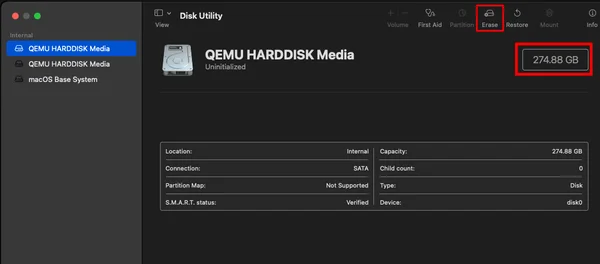
Start MacOS Docker Container
Before we start the container find the name with:
docker ps -a
Look for the NAMES column and pick the container name.
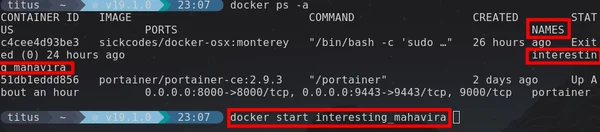
Start with the following command NAME = Name from column above
docker start NAME
Portainer Method for Starting
I love portainer because you can easily manage your containers. Start, Stop, and see resource usage… Portainer does it all! Here is what mine looks like:
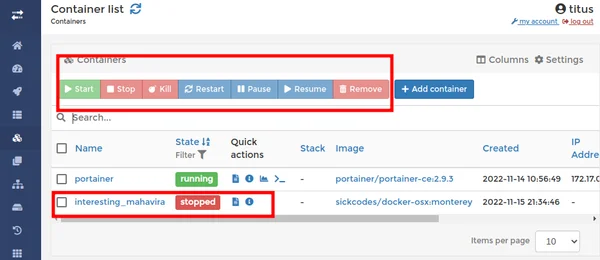
Optimize the Container
Source: https://github.com/sickcodes/osx-optimizer
Run the following from Root Prompt # sudo su
defaults write com.apple.loginwindow autoLoginUser -bool true
mdutil -i off -a
nvram boot-args="serverperfmode=1 $(nvram boot-args 2>/dev/null | cut -f 2-)"
defaults write /Library/Preferences/com.apple.loginwindow DesktopPicture ""
defaults write com.apple.Accessibility DifferentiateWithoutColor -int 1
defaults write com.apple.Accessibility ReduceMotionEnabled -int 1
defaults write com.apple.universalaccess reduceMotion -int 1
defaults write com.apple.universalaccess reduceTransparency -int 1
defaults write com.apple.Accessibility ReduceMotionEnabled -int 1
defaults write /Library/Preferences/com.apple.SoftwareUpdate AutomaticDownload -bool false
defaults write com.apple.SoftwareUpdate AutomaticCheckEnabled -bool false
defaults write com.apple.commerce AutoUpdate -bool false
defaults write com.apple.commerce AutoUpdateRestartRequired -bool false
defaults write com.apple.SoftwareUpdate ConfigDataInstall -int 0
defaults write com.apple.SoftwareUpdate CriticalUpdateInstall -int 0
defaults write com.apple.SoftwareUpdate ScheduleFrequency -int 0
defaults write com.apple.SoftwareUpdate AutomaticDownload -int 0
defaults write com.apple.loginwindow DisableScreenLock -bool true
defaults write com.apple.loginwindow TALLogoutSavesState -bool false
Final Result