How I Setup My Website
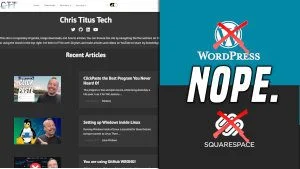
This shows you have I automate my workflows and setup my website for maximum productivity and search
The best part is this is FREE and will produce a website faster than anything on the web. Netlify, my host, didn’t charge anything until I was breaking 100GB of bandwidth and 100,000 active users PER MONTH! Now with double those numbers I pay only $19 a month and have 1 TB (Terabyte) of data per month.
The Workflow and Overview
Typically before I start recording any video, I write an outline and publish it on my website. It’s almost like a video script, but also a copy paste guide for either a viewer or just someone searching google.
This is done by using a static site generator. There are bunch on the market, but the one that suited my needs the best is Hugo. It has a bunch of themes ready to use out of the box @ https://themes.gohugo.io/ and is extremely modular.
Then there are the annoyances of other website platforms like WordPress. You need to go on the web and use some terrible web based editor that just is slow and takes a long time. Hugo fixes this by using both GitHub and Netlify for deployment. Netlify will “host, build, and distribute” the content automatically and GitHub will be where you publish when it’s ready for the publish stage that Netlify controls.
What this looks like in practice is I issue a hugo new posts/new-post.md, edit it with vim posts/new-post.md, and post it with git commit and push. This allows me to create a page in seconds if I wanted.
The Setup
Install Hugo (I recommend NIX Package Manager)
nix-env -iA nixpkgs.hugo
Do a quick setup that creates the website folder and the needed HUGO framework files with:
hugo new site website
Then we will initialize it with a HUGO theme like so:
cd website
git init
git submodule add https://github.com/zzossig/hugo-theme-zzo.git themes/zzo
I absolutely love the ZZO theme as a beginner. It has some of the best instructions and documentation you will find! https://zzo-docs.vercel.app/zzo/gettingstarted/installation/
Usage and First Steps
The first thing you want to do is look over the sample post in /themes under /themes/examplesite. Under here you will see the structure that HUGO uses and how most of the content ends up in the content directory off of root.
The second thing to note is the /content/posts/ and seeing the examples here. This will show you the sample markdown file and how it’s laid out. Change these and make your first post. Once you figure out a good structure for your posts, you can then edit the default template.
For previewing the changes you can open up a new terminal and just type hugo server from the root website directory.
Now I have three different windows that I’m using for the bulk of my workflow:
- Chrome Window with https://localhost:1313
- IDE for editing my markdown files (vs code, vim, etc.)
- Extra terminal window running
hugo serverfor real time updates for the chrome window
Note: You can use terminal inside vs code and with the auto save feature you can see the code get updated on the webpage for every change you make!
Your First Modifications
Remember the big thing with HUGO is everything is modular and everything can be changed, because at the end it is simply outputting a static html file.
Once you figure out how you want your posts structured, change the /archtypes/default.md. This template is what each new post will use. This is where you really increase your efficiency as we often find ourselves writing the same few things on each new post we make.
The next modification will probably comes from adding widgets or sidebar components. Instead of directly modifying the /theme/zzo files you can actually look through the partials directory and create your own /layouts/partials in your root that will take precedence over the ones in the theme directory. More in-depth explanation from the official site https://gohugo.io/templates/partials/.
Complex Theme Modifications
In my past Hugo Guide I went into some pretty big theme modifications (adding search, tags, etc.) Read more about that @ https://christitus.com/hugo-guide/
Also if you see something you want to copy from my website, everything is on my public GitHub @ https://github.com/christitustech/website
Adding comments can be done in a multitude of ways, but my absolute favorite instead of using Disqus or commento.io is simply using GitHub to host the comments directly on your website repository! There is an amazing “plugin” that you can add called https://github.com/utterance/utterances which does all the spam filtering and integrates comments BETTER!