How to Install Xen Orchestra
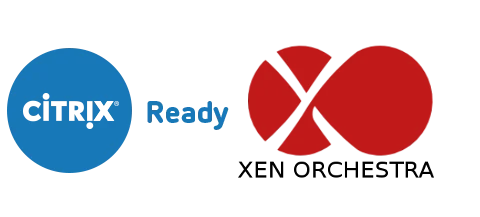
This article shows you how to install Xen Orchestra and use the interface via the web. XOA is a very powerful addition to XenServer as it brings auto-updates and making it easier to manage entire farms.
Step-by-Step Guide
- Login to your XenServer via PuTTy OR through XenCenter console
- Type
bash -c "$(curl -s http://xoa.io/deploy)"- Enter a new IP where you will access XOA from web
- Wait for this to finish you will see XOA VM popup
- Note: This may take a couple hours if XOA servers are downloading slow. I highly recommend downloading offline installer if installing on multiple servers.
- Once Complete, PuTTy to XOA VM (IP Address from prior install)
- login with username/password: xoa
- set new password for console
- register xoa from username and password that you used on their website https://xen-orchestra.com/
sudo xoa-updater --register
- now run the updater to check for any upgrades
sudo xoa-updater –upgrade
- reboot if any upgrades were performed
- Open Browser, Login to XOA
- login username
[email protected]passwordadmin
- login username
- Add your XenServers – If you only have 1 pool, you only need to add your pool master
- Remember: if you are using default self-signed certificates on XenServer enable “unauthorized certificates” and then click disconnected
- Enjoy
Video Walkthrough
I hope you enjoyed this walkthrough of how to install Xen Orchestra and if you have any feedback let me know below. In closing, I really like this product and think it is a great addition to the XenServer and a much-needed improvement over what Citrix offers.