LVM (Logical Volume Management) – Combine Physical Drives and more!
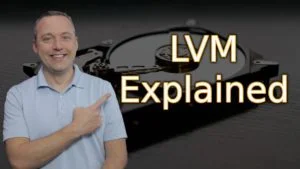
LVM is a very cool volume management tool. It can be used for a variety of tasks and this guide explains all the things LVM can do. I also do an example video of combining physical hard drives using LVM.
Acronyms you must know!
PV – Physical Volume
VG – Volume Group
LV – Logical Volume

LVM Commands
LVM Layer 1 – Hard Drives, Partitions, and Physical Volumes
lvmdiskscan – system readout of volumes and partitionspvdisplay – display detailed info on physical volumespvscan – display disks with physical volumespvcreate /dev/sda1 – create a physical volume from sda1pvchange -x n /dev/sda1 – Disallow using a disk partitionpvresize /dev/sda1 – resize sda1 PV to use all of the partitionpvresize --setphysicalvolumesize 140G /dev/sda1 – resize sda1 to 140gpvmove /dev/sda1 – can move data out of sda1 to other PVs in VG. Note: Free disk space equivalent to data moved is needed elsewhere.pvremove /dev/sda1 – delete Physical volume
LVM Layer 2 – Volume Groups
vgcreate vg1 /dev/sda1 /dev/sdb1 – create a volume group from two drivesvgextend vg1 /dev/sdb1 – add PV to the volume groupvgdisplay vg1 – Display details on a volume groupvgscan – list volume groupsvgreduce vg1 /dev/sda1 – Removes the drive from vg1
Note: use pvmove /dev/sda1 before removing the drive from vg1vgchange – you can activate/deactive and change perameteresvgremove vg1 – Remove volume group vg1vgsplit and vgmerge can split and merge volume groupsvgrename– renames a volume group
LVM Layer 3 – Logical Volumes and File Systems
lvcreate -L 10G vg1 – create a 10 GB logical volume on volume group vg1lvchange and lvreduce are commands that typically aren’t usedlvrename– rename logical volumelvremove – removes a logical volumelvscan – shows logical volumeslvdisplay – shows details on logical volumeslvextend -l +100%FREE /dev/vg1/lv1– One of the most common commands used to extend logical volume lv1 that takes up ALL of the remaining free space on the volume group vg1.resize2fs /dev/vg1/lv1 – resize the file system to the size of the logical volume lv1.
LVM conclusion
LVM is fantastic for managing a system, but remember that the more drives you make in a volume group that the likely it is to fail. Instead of having one point of failure you can open yourself up for multiple points when making a large system with multiple drives.