How to Setup a VPN Server and Clients Using OpenVPN
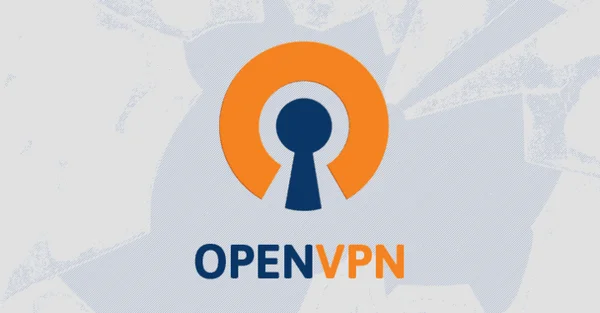
In this article, I go over how to setup a VPN Server and clients using OpenVPN. this will cover the setup process of the remote machine and then connecting to it via both Linux and Windows client machines.
OpenVPN Server Setup
This is the Installation script I use to setup a secure OpenVPN Server
https://github.com/angristan/openvpn-install
Run the following script as root or add sudo to the install.sh scriptcurl -O https://raw.githubusercontent.com/angristan/openvpn-install/master/openvpn-install.shchmod +x openvpn-install.shAUTO_INSTALL=y ./openvpn-install.sh
you will need to enable the OpenVPN service to auto-start so the VPN stays up after reboot.sudo systemctl enable openvpn
Troubleshooting:

TUN is not available
-Certain VPS servers do not have TUN enabled by default. Create the follow script and run it on startup to fix this issue.
-Create /usr/sbin/enabletun.sh#!/bin/bashmkdir /dev/netmknod /dev/net/tun c 10 200chmod 0666 /dev/net/tun
-Mark /usr/sbin/enabletun.sh executablechmod +x /usr/sbin/enabletun.sh
-Run this script on startup by adding the following to /etc/rc.local/usr/sbin/tunscript.sh || exit 1exit 0
Client Setup
Linux Client Setup
Install OpenVPN for Network Manager
Debian-Based sudo apt install network-manager-openvpn
Arch-Based sudo pacman -S networkmanager-openvpn
Gnome-Based DEs sudo apt install network-manager-openvpn-gnome
Copy OVPN file to /etc/openvpn/client/client.ovpn
Test client configuration in Terminal:sudo openvpn /etc/openvpn/client/client.ovpn
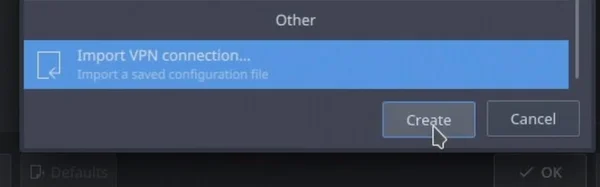
Network manager Import VPN Connection: client.ovpn
Note: Certificates stored in ~/.local/share/networkmanagement/certificates
Connect via your Network Manager
Troubleshooting:
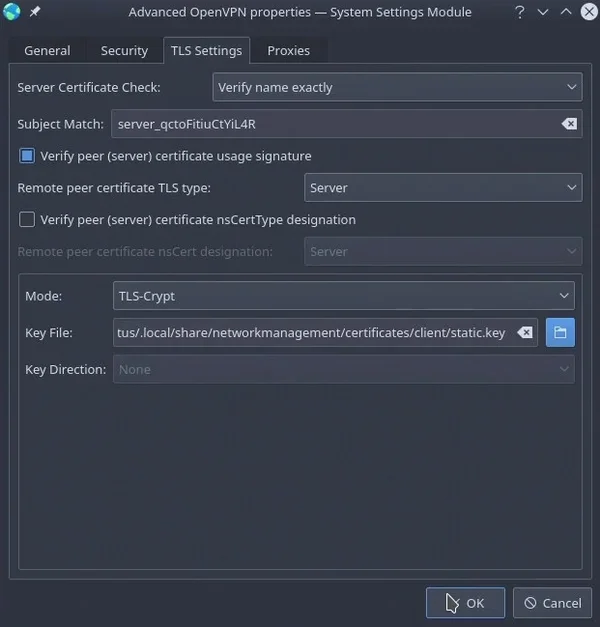
Verify TLS key file is enabled and created. This is a known issue on KDE desktops. If it isn’t make sure to create it using the last TLS portion of the ovpn file.
Windows Client Setup
Download OpenVPN client for your Windows @ https://openvpn.net/community-downloads/

Copy your client.ovpn from the server (WinSCP to connect and copy) and place the file in C:\Program Files\OpenVPN\config
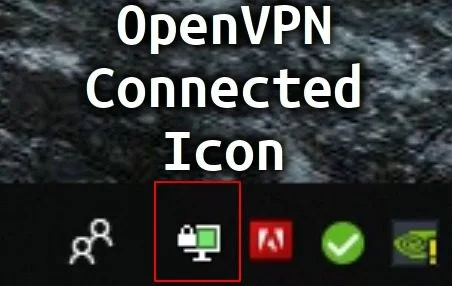
Run the program and right click the icon in the tray and connect