Clearing out Orphaned Shadow Copies

In this article, I go over how to get rid of Orphaned Shadow Copies that do not get cleared out by issuing: vssadmin shadows delete /all
Steps to clear out all orphaned shadow copies
vssadmin shadows delete /allvssadmin shadows list- verify orphaned shadow copies still exist
- Use the following command to resize shadow storage, consequently, clears out any shadow copies on that drive
vssadmin Resize ShadowStorage /For=C: /On=C: /MaxSize=300MB- Note: Repeat this for each drive with orphaned shadow copies
- Afterward, do a shadows list to verify the shadow copies have been cleared out
- This process can take a very long time for large drives with a lot of shadow copies.
- With all that finished, reset your shadow copies to either unbounded or 50-100 GB if you have space.
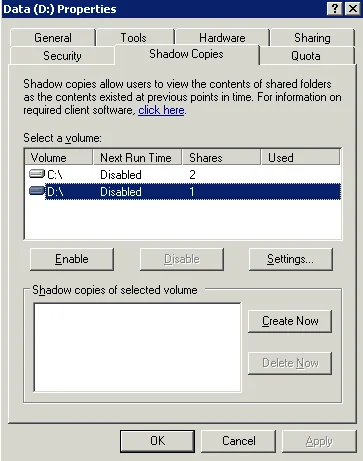
In conclusion, this issue has become less of an issue with the newer versions of Windows Server, but can still rear its ugly head from time to time. It’s important that you keep these pruned and functional, due to the fact a large number of shadow copies will bloat your server. This also can cause massive performance issues that will lock up a server. It is very important that you keep these manageable and functional for each server instance. In the day and age where virtualization has become so prevalent, you shouldn’t need many shadow copies.