Resize LVM Partition | Fedora 29 | Step by Step Guide
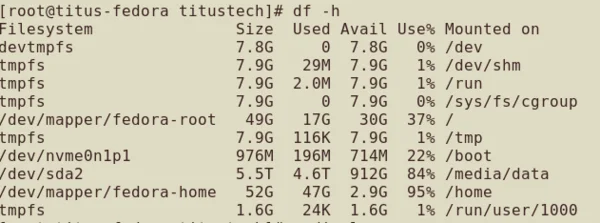
In this guide, I show you how to Resize LVM Partition in Fedora 29. I recently ran out of space and had to clone my install from a 120SSD ssd to a 240 GB SSD.
I first had issues with boot timing out and causing the /dev/mapper/home, /dev/mapper/swap, and /dev/mapper/root not being found. To fix this, I simply rebooted to the rescue kernel and ran dracut --regenerate-all -f to resolve this in Single-User Mode.
Disclaimer: All these commands are done in Single-User Mode, therefore this will NOT work on a regular desktop.
Upon reboot, I found that I now can see all the space on the drive, but needed to resize the LVM Partition.
Resize LVM Partition
First, we need to identify the LVM Partition we need to expand. In my case, it was my home directory that was running low on space.
Command: df -h

Second, lets verify there is space to expand on the physical drive.
Command: vgdisplay
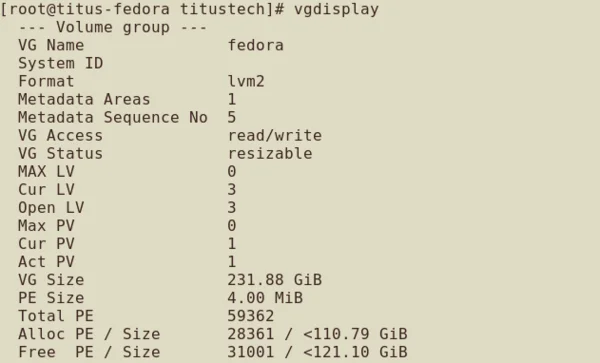
With all this verified, you can now expand the lvm partition.
Note: the command below will take up a 100% of the free space, see screenshot for precise extentsion.
Command: lvextend -l 100%FREE /dev/fedora/home

Finally, with the logical volume extended we simply reclaim the free space now.
Command: resize2fs /dev/fedora/home
