Rocky Linux
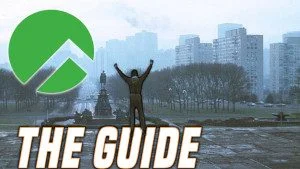
This guide goes over setting up KDE on Rocky Linux from a base server install with no GUI.
Download and Install Server Setup
Download the Rocky Linux ISO from: https://rockylinux.org/download/
Note: I downloaded DVD 8GB, which is offline and no downloading
During Setup, I recommend a dedicated drive and choosing only SERVER with NO GUI!
Go ahead and walkthrough the rest of the install
Configuration
Enable PowerTools and RPMFusion Repositories
sudo dnf upgrade -y
sudo dnf install --nogpgcheck https://dl.fedoraproject.org/pub/epel/epel-release-latest-8.noarch.rpm
sudo dnf install --nogpgcheck https://mirrors.rpmfusion.org/free/el/rpmfusion-free-release-8.noarch.rpm https://mirrors.rpmfusion.org/nonfree/el/rpmfusion-nonfree-release-8.noarch.rpm
sudo dnf config-manager --set-enabled PowerTools
Note: If you can’t install PowerTools with config-manager, you can manually enable it through the repo file in /etc/yum.repos.d
Dependencies
sudo dnf update -y
sudo dnf install xorg-x11-server-Xorg xorg-x11-xauth xorg-x11-apps -y
sudo dnf install plasma-desktop kscreen sddm kde-gtk-config dolphin konsole kate -y
Set Graphical Interface on Startup
sudo systemctl set-default graphical.target
sudo systemctl enable sddm
Note: If using GTK Apps, I highly recommend building and installing Kvantum from git clone https://github.com/tsujan/Kvantum.git
NVIDIA Cards ONLY
If you have an nvidia card it can be tricky to install so I recommend doing it before Xorg is started and you have a GUI.
- First install Dev tools below with dkms and kernel-devel
sudo dnf groupinstall "Development Tools"
sudo dnf install kernel-devel epel-release
sudo dnf install dkms
Download NVIDIA Drivers from https://www.nvidia.com/en-us/drivers/unix/
Disable nouveau by editing
/etc/default/grub
GRUB_CMDLINE_LINUX="crashkernel=auto rhgb quiet nouveau.modeset=0"
Write out the changes (Note Choose BIOS OR EFI… NOT BOTH!)
BIOS:
$ sudo grub2-mkconfig -o /boot/grub2/grub.cfg
EFI:
$ sudo grub2-mkconfig -o /boot/efi/EFI/rocky/grub.cfg
(GUI Only) If you booted into KDE or GUI interface from TTY2 (Ctrl+Alt+F2) login and type
sudo systemctl isolate multi-user.targetNow Install NVIDIA and reboot
sudo bash NVIDIA-Linux-x86_64-*
Setup your Development Tools for Builds
sudo dnf groupinstall "Development Tools"
sudo dnf install cmake gcc-c++ libX11-devel libXext-devel qt5-qtx11extras-devel qt5-qtbase-devel qt5-qtsvg-devel qt5-qttools-devel kf5-kwindowsystem-devel make procps-ng curl file git
Install Homebrew
/bin/bash -c "$(curl -fsSL https://raw.githubusercontent.com/Homebrew/install/HEAD/install.sh)"
Note: Installer messed up and put it in /home/linuxbrew/.linuxbrew I moved this to my home folder and linked the brew executable to ~/bin
Add Homebrew to the end bash or zsh rc file
eval $(~/.linuxbrew/bin/brew shellenv)
Install Tools of your Choice
This is a base install so you will need a file explorer, terminal, browser, etc.
Choose whatever you want!
Examples:
sudo dnf install terminator firefox zsh
VSCodium on Rocky Linux
Source: https://github.com/VSCodium/vscodium
sudo rpm --import https://gitlab.com/paulcarroty/vscodium-deb-rpm-repo/-/raw/master/pub.gpg
printf "[gitlab.com_paulcarroty_vscodium_repo]\nname=gitlab.com_paulcarroty_vscodium_repo\nbaseurl=https://paulcarroty.gitlab.io/vscodium-deb-rpm-repo/rpms/\nenabled=1\ngpgcheck=1\nrepo_gpgcheck=1\ngpgkey=https://gitlab.com/paulcarroty/vscodium-deb-rpm-repo/-/raw/master/pub.gpg" |sudo tee -a /etc/yum.repos.d/vscodium.repo
sudo dnf install codium
New Packages with AppImage or Flatpak
Install flatpak with sudo dnf install flatpak
See What package are availiable: https://flathub.org/home
Install the flathub repo on Rocky Linux flatpak remote-add --if-not-exists flathub https://flathub.org/repo/flathub.flatpakrepo
GIMP 2.10 sudo flatpak install https://flathub.org/repo/appstream/org.gimp.GIMP.flatpakref
Steam sudo flatpak install flathub com.valvesoftware.Steam
The Rocky Difference
Security by default - Be aware this uses Enforced SELinux and Firewalld on install. This means applications will more often than not be sandboxed and will block all incoming traffic
Stability in mind Yes, the packages are old by default but it means they stable
Productivity Machine No constant updates, it just works…