Spooler subsystem app high CPU usage on Windows 10
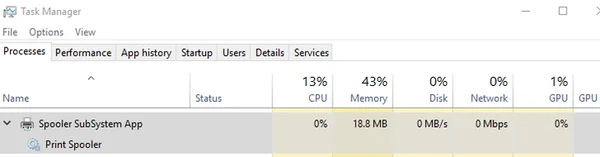
Perform the following steps to solve the Spooler subsystem app high CPU usage. I recently updated a computer to Windows 10 and found that the spooler service was using a lot of resources.
The Solution
- Open up command prompt as administrator and type the following
net stop spooler
del /Q /F /S "%systemroot%\System32\Spool\Printers\*.*"
net start spooler
Conclusion
Now check task manager again and verify the Spooler subsystem app is now at 0% usage. Alternatively, you can disable the spooler service in services (Start -> Run -> Type: services.msc) and this will make sure it doesn’t run, however, it also means you can’t print.