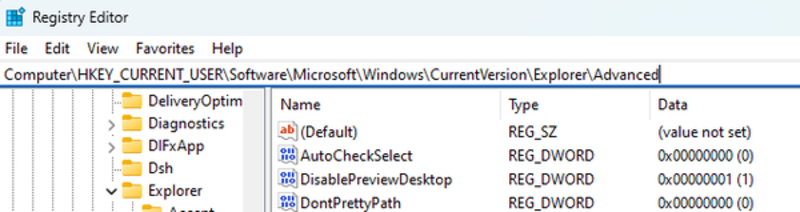Thumbnails in Windows
The thumbnail system in Windows has 4 major configuration areas dating back to 2000. From thumbs.db files, checkboxes, group policy, and registry edits, the Windows thumbnail system is, like everything in Windows, old and layered.
Where are thumbnails stored?
thumbs.db
EVERY folder has this hidden file. It is a database of small images for that given directory. Delete it and it will replicate itself if there are files in that folder and you have NOT disabled thumbnails.
How do I configure thumbnails?
“Oh, how do I count the ways…”
Any one of the following options will cause thumbnails NOT to work. Genius design…
File Options in File explorer
Make sure this option is UNCHECKED “Always show icons, never thumbnails” to DISPLAY thumbnails.
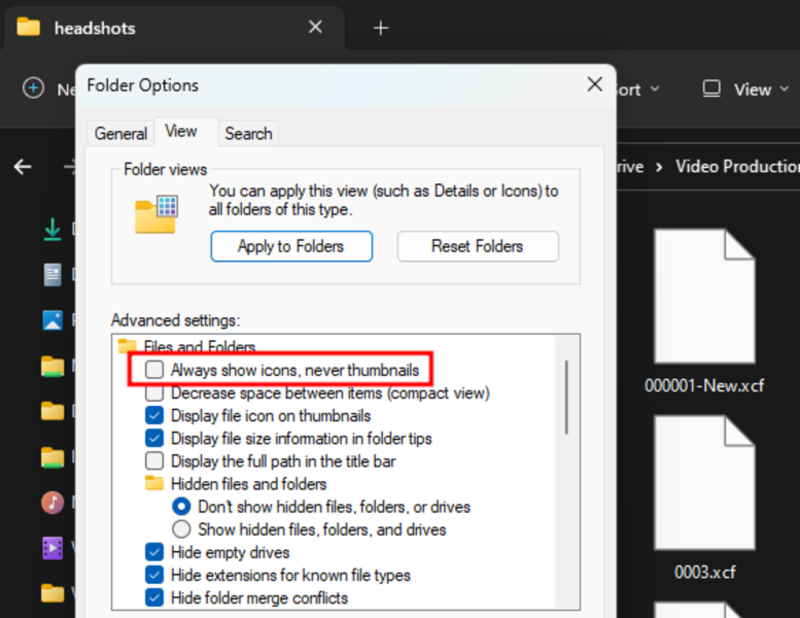
System Performance Options
Open up this old hidden panel sysdm.cpl using run and you can configure it here as well!
Make sure this one is CHECKED! “Show Thumbnails instead of icons”.
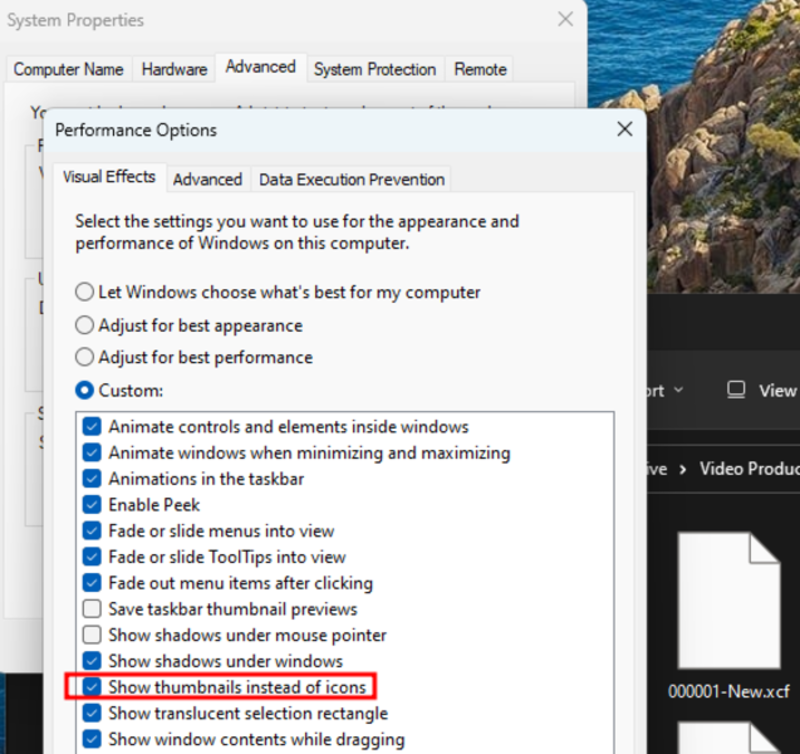
Group Policy
There are FOUR, yes, FOUR options to disable thumbnails in group policy. Launch it with gpedit.msc from Run.
Make sure these aren’t configured:
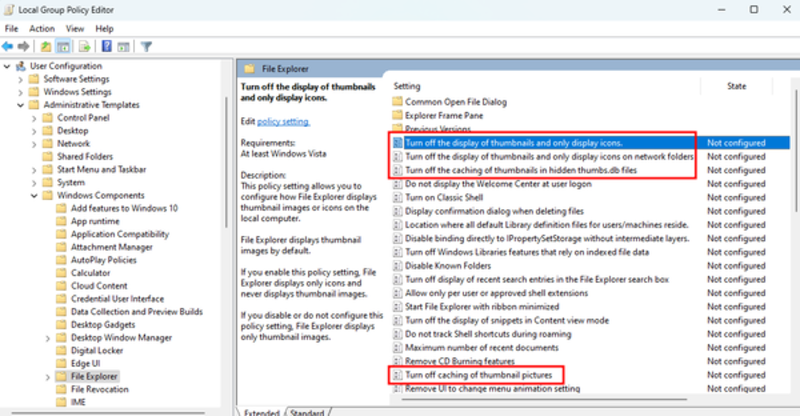
Registry
With every Windows option there is a corresponding registry entry.
The main one is in HKCU\Software\Microsoft\Windows\CurrentVersion\Explorer\Advanced with DWORD DisableThumbnailCache with value of 1
Screenshot of regedit