How to Install Only Security Updates on Windows 10
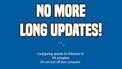
This article shows how to install only security updates on Windows 10. This is vital to avoid long updates on startup or shutdown!
Windows 10 Pro Users - Policy Editor Method
Open your Local Policy editor (Start - Run) and type gpedit.msc
From this screen go to Computer - Administrative Templates - Windows Components - Windows Update - Windows Update for Business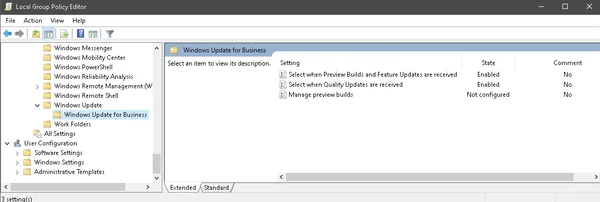
Now set the Feature Updates to the following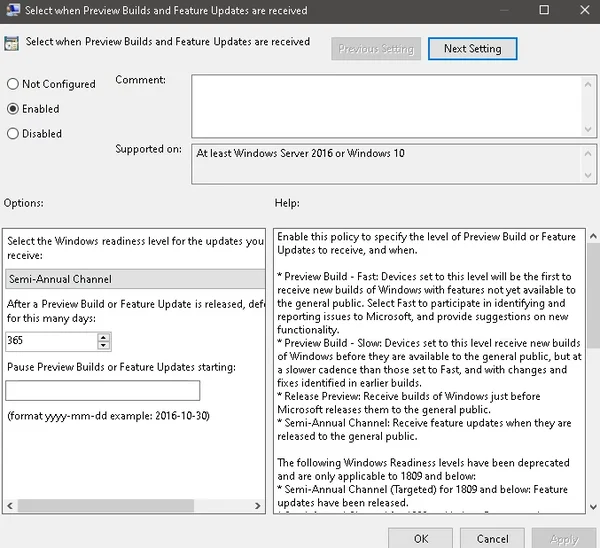
For Quality Updates, I recommend deferring those 4 days.
Windows 10 Home Users - Regedit Method
Open up your registry editor (Start - Run) and type regedit
Go to the follow key Computer\HKEY_LOCAL_MACHINE\SOFTWARE\Microsoft\WindowsUpdate\UX\Settings
Add the following DWORD Values (32-bit value):
- BranchReadinessLevel 20
- DeferFeatureUpdatesPeriodInDays 365
- DeferQualityUpdatesPeriodInDays 4
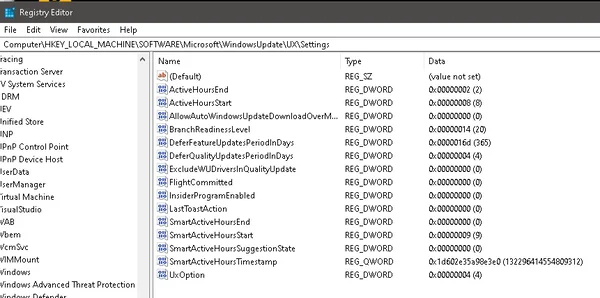
Set Active Hours
Under Settings and Updates & Security, make sure to set your active hours! I always set these manually as the automatic method is horrible. Always set an 18 hour window where you want to make sure your computer doesn’t update.
My personal active hours are 8 AM to 2 AM.
Video Walkthrough
Conclusion
These are settings that I recommend anyone using windows adopt. Otherwise, you will run into many update issues caused by the terrible quality control that goes into the first couple rounds of updates in Microsoft Windows 10.